微信小程序弹幕的实现(无后台)
发布时间:2020-12-19
小程序刚刚出来,现在网上的demo是多,但是要找到一个自己需要的却不容易。今天跟大家分享自己写的一个弹幕功能。
先来一张效果图:
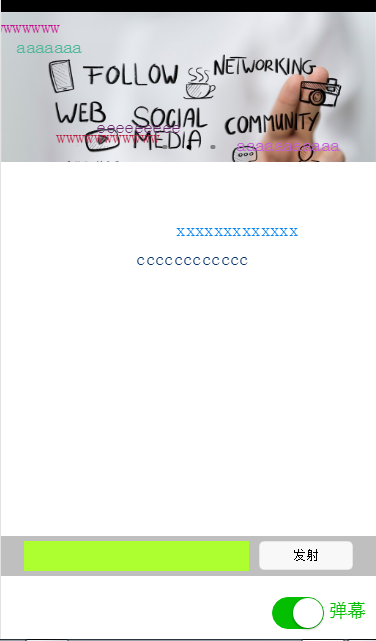
我的思路是这样的,先用<switch>标签确定是否打开弹幕,若打开弹幕则出现弹幕文本框和发射按钮,还有弹幕遮罩层。
先贴wxml和wxss代码。
wxml代码如下:
<!-- pages/index/index.wxml -->
<swiper indicator-dots="{{indicatorDots}}"
autoplay="{{autoplay}}" interval="{{interval}}" duration="{{duration}}">
<block wx:for="{{imgUrls}}" wx:key="unique">
<swiper-item>
<image src=http://www.yiyongtong.com/archives/"{{item}}" class="slide-image"/>
</swiper-item>
</block>
</swiper>
<!--弹幕开关-->
<view class="barrage-Switch" style="color:{{barrageTextColor}};">
<switch id="switch_" bindchange="barrageSwitch"/>
<text>弹幕</text>
</view>
<!--弹幕输入框-->
<view class="barrage-inputText" style="display:{{barrage_inputText}}">
<view class="barrage-input">
<input bindblur="bind_shoot" value="{{bind_shootValue}}"/>
</view>
<view class="barrage-shoot">
<button class="shoot" size="mini" bindtap="shoot">发射</button>
</view>
</view>
<!--弹幕上单文字-->
<view class="barrage-fly" style="display:{{barragefly_display}}">
<block wx:for="{{barrage_style}}" wx:key="unique">
<text class="barrage-textFly" style="color:{{item.barrage_shoottextColor}};left:{{item.barrage_phoneWidth}}px;top:{{item.barrageText_height}}px;">{{item.barrage_shootText}}</text>
</block>
</view>
wxss代码如下:
/* pages/index/index.wxss */ .slide-image{ width: 100%; } /* 弹幕选择按钮的操作*/ .barrage-Switch{ position: absolute; bottom: 10px; right: 10px; z-index: 2; } /* 弹幕输入框的操作*/ .barrage-inputText{ position: absolute; display: flex; background-color: #BFBFBF; width: 100%; height: 40px; flex-direction: row; nav-index: 2; justify-content: center; align-items: center; bottom: 10%; } .barrage-input{ background-color: greenyellow; width: 60%; height: 30px; } .barrage-shoot{ margin-left: 10px; width: 25%; height: 30px; } .shoot{ width: 100%; color: black; } /*弹幕飞飞飞*/ .barrage-fly{ z-index: 3; height: 80%; width: 100%; position: absolute; top: 0; } .barrage-textFly{ position: absolute; }
这样基本的样式就都实现了。接下来要对弹幕上的字进行处理。
文字是从右往左移动,文字出现的位置top是随机,left则是取屏幕的宽度。移动的时候是用定时器进行处理。
还有就是字体的颜色是随机出现的。这些功能都是利用js处理的。
js的代码如下:
var barrage_style_arr = []; var barrage_style_obj ={}; var phoneWidth = 0; var timers = []; var timer ; Page({ data: { imgUrls: [ '', '', '' ], indicatorDots: true, autoplay: true, interval: 3000, duration: 500, barrageTextColor:"#D3D3D3", barrage_inputText:"none", barrage_shoottextColor:"black", bind_shootValue:"", barrage_style:[], barragefly_display:"none", }, // 生命周期函数--监听页面加载 onLoad:function(options){ var that = this; //获取屏幕的宽度 wx.getSystemInfo({ success: function(res) { that.setData({ barrage_phoneWidth:res.windowWidth-100, }) } }) phoneWidth = that.data.barrage_phoneWidth; console.log(phoneWidth); }, //是否打开弹幕... barrageSwitch: function(e){ console.log(e); //先判断没有打开 if(!e.detail.value){ //清空弹幕 barrage_style_arr = []; //设置data的值 this.setData({ barrageTextColor:"#D3D3D3", barrage_inputText:"none", barragefly_display:"none", barrage_style:barrage_style_arr, }); //清除定时器 clearInterval(timer); }else{ this.setData({ barrageTextColor:"#04BE02", barrage_inputText:"flex", barragefly_display:"block", }); //打开定时器 timer= setInterval(this.barrageText_move,800) } }, //发射按钮 shoot: function(e){ //字体颜色随机 var textColor = "rgb("+parseInt(Math.random()*256)+","+parseInt(Math.random()*256)+","+parseInt(Math.random()*256)+")"; // //设置弹幕字体的水平位置样式 // var textWidth = -(this.data.bind_shootValue.length*0); //设置弹幕字体的垂直位置样式 var barrageText_height = (Math.random())*266; barrage_style_obj = { // textWidth:textWidth, barrageText_height:barrageText_height, barrage_shootText:this.data.bind_shootValue, barrage_shoottextColor : textColor, barrage_phoneWidth:phoneWidth }; barrage_style_arr.push(barrage_style_obj); this.setData({ barrage_style:barrage_style_arr, //发送弹幕 bind_shootValue:"" //清空输入框 }) //定时器 让弹幕动起来 // this.timer= setInterval(this.barrageText_move,800); }, //定时器 让弹幕动起来 barrageText_move: function(){ var timerNum = barrage_style_arr.length; var textMove ; for(var i=0;i<timerNum;i++){ textMove = barrage_style_arr[i].barrage_phoneWidth; console.log("barrage_style_arr["+i+"].barrage_phoneWidth----------:"+barrage_style_arr[i].barrage_phoneWidth); textMove = textMove -20; barrage_style_arr[i].barrage_phoneWidth = textMove; //走完的移除掉 if(textMove<=-100){ // clearTimeout(this.timer); barrage_style_arr.splice(0,1); i--; //全部弹幕运行完 if(barrage_style_arr.length==0){ this.setData({ barrage_style:barrage_style_arr, }) // clearInterval(this.timer); return; } } console.log("第"+i+"个定时器:",textMove); this.setData({ barrage_style:barrage_style_arr, }) } }, //绑定发射输入框,将值传递给data里的bind_shootValue,发射的时候调用 bind_shoot:function(e){ this.setData({ bind_shootValue:e.detail.value }) }, }) 因为刚刚接触小程序,所以对一些语句的使用都不是很了解。所以遇到了一些问题: 1、在js中获取wxml的控件的信息。 js: barrageSwitch: function(e){ console.log(e); }
wxml:
<switch id="switch_" bindchange="barrageSwitch"/>
结果:返回了一个objec.在控制台返回的类型好像都是json格式的数据。
Object {type: "change", timeStamp: 2766, target: Object, currentTarget: Object, detail: Object}
2、在实现弹幕的时候,点击发射按钮,如何获取到输入框的信息。
在这,我是输入框失去焦点的时候,将数据复制给js中的data类,再点击发射的时候取data类中的值。
3、其中最大的问题是如何让文字跑起来,因为小程序不支持jQuery,让我这个js白痴有点无能为力。
在这说说自己让文字移动的思路:





